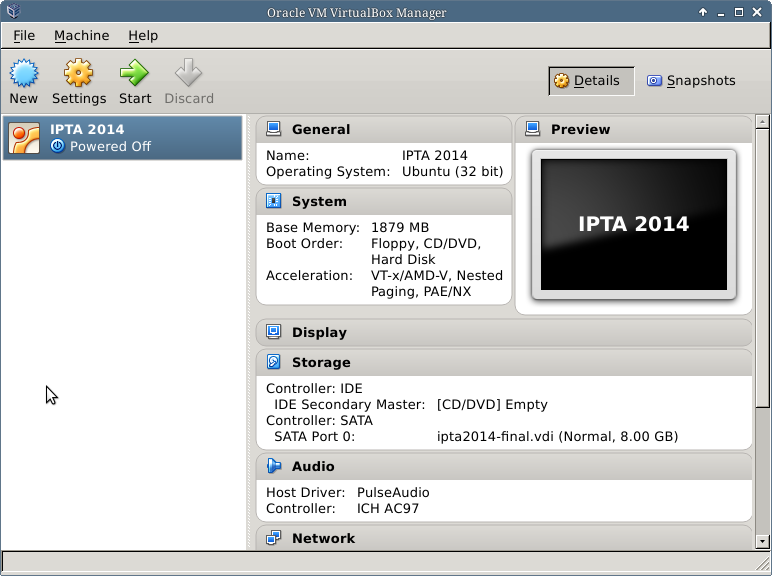Installing The VirtualBox Image
The first order of business is to go to the VirtualBox Download Page to get the package installed on your machine.
Once it's installed on your machine start up the VirtualBox software. You will see a window that looks like this:
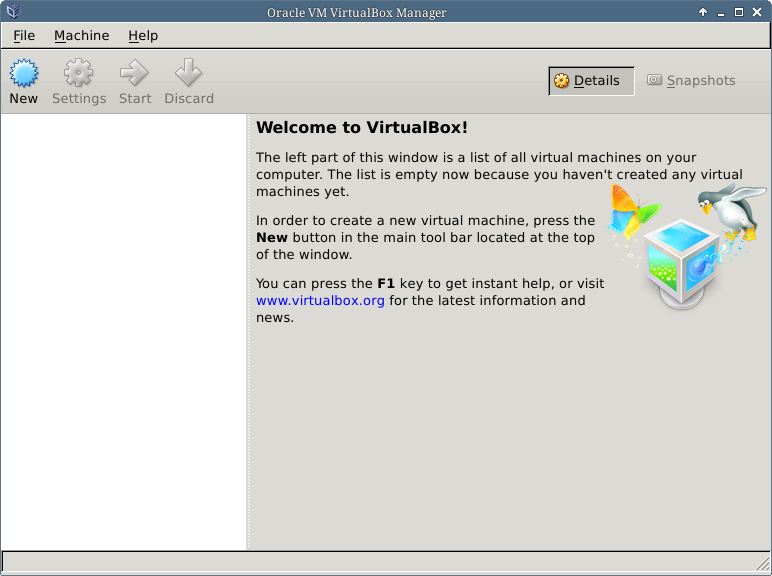
Now, click on the "New" button. Youll be asked to name your new virtual machine and give it some information about the operating system. You should fill in "Linux" and "Ubuntu (32 bit) as show below:
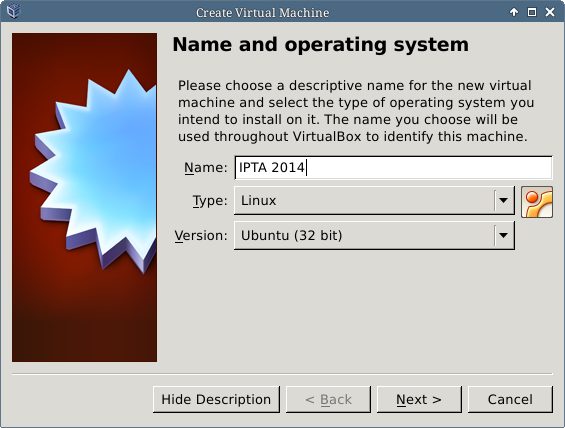
Now choose Next. You'll be asked to choose the amount of RAM you want to allocate to the virtual machine when it's running. Go ahead and try using the maximum of the "green" bar. You want this to be as responsive as possible while we're doing the workshop.
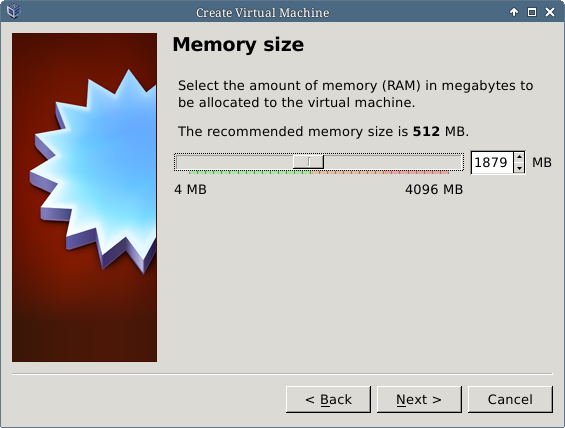
Youll be asked to choose an image. If you haven't already, go ahead and download the gzip-ed image from here. You'll need to decompress it, and then chose it.
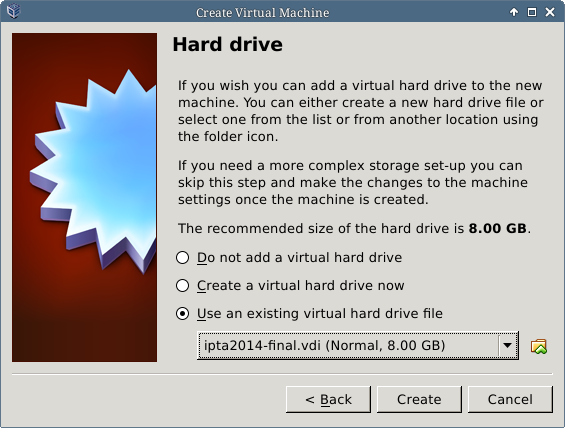
Success! You should now see a window like the following. Start it up and you're on your way.